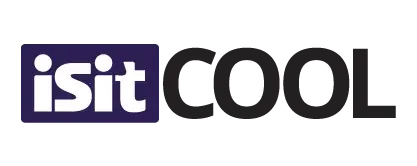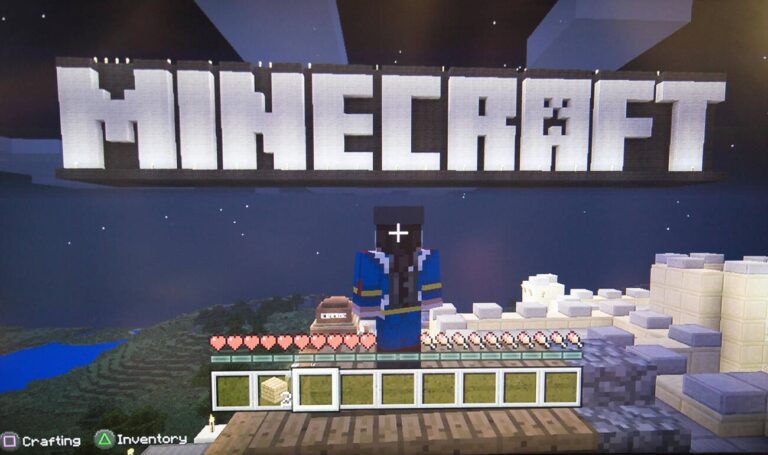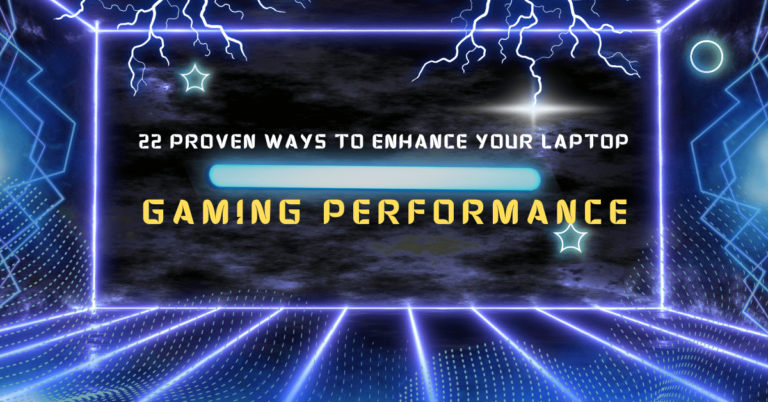The Ultimate Guide to Clean Your Gaming Laptop Screen

Are you wondering why your gaming laptop screen looks less pristine than on day one? The frustration of dirt, smudges, or worse, annoying streaks is real. A dirty screen could be a blot on your perfect gaming experience, and cleaning it seems easier said than done. Knowing what to use without damaging the screen is a tricky business. This article is your go-to guide, specially designed to solve all these problems. Get ready to give your screen the glow-up it deserves. Keep Scrolling to further read in this blog why it’s crucial to maintain a crystal clear screen for an optimal gaming experience.
So, are you ready to level up your gaming experience? Let’s dive in!
How to Clean Gaming Laptop Screen
In the world of gaming, a clear and vibrant laptop screen is more than just a window. It’s a portal to uncharted worlds, gripping narratives, and intense battles. Yet, it’s shocking how easily a minor smudge or a stray fingerprint can disrupt this experience, eliminating us from the depths of immersion.
Imagine being on the urge for an epic victory in a high-stakes first-person shooter game. Your heart’s racing, palms sweaty, and just as you’re about to land the winning shot, a smudge masks your target. The frustration of that missed shot isn’t merely about losing a game; it’s an alarming reminder of the world outside, disturbing the illusion we dive into when we game.
Therefore, cleaning your gaming laptop screen isn’t just about maintaining aesthetics; it’s a commitment to preserving the quality of the gaming experience, ensuring every battle, storyline, and pixel is experienced in full bloom. Without a doubt, for avid gamers, a clean screen isn’t a luxury; it’s a necessity.
Steps to Clean Your Gaming Laptop Screen:
- Power off your laptop and unplug it from the electrical outlet.
- Use a lint-free microfiber cloth to wipe away dust gently.
- Prepare a 50/50 mix of distilled water and white vinegar for deeper cleaning.
- Dampen the cloth in the solution and wipe the screen, avoiding any contact with edges or ports.
- Dry off with a clean microfiber cloth.
Pro Tip: Always wipe in one direction to avoid streaks.
What to Use to Clean Laptop Screen
Laptop screens, unlike some other surfaces in your household, are sensitive. They are composed of intricate layers, including a liquid crystal display (LCD), light-emitting diodes (LEDs), and often a touch-sensitive overlay. These delicate components can be damaged by harsh chemicals, rough materials, or even excessive moisture. Recognising this fragility is the first step in ensuring your cleaning procedure doesn’t become damaging
Various products can be overwhelming in the quest for a spotless laptop screen. However, by understanding the unique needs of a laptop display and prioritising gentle, effective cleaning methods, you can ensure your digital window remains crystal clear for years to come. Top of Form
| Product | Benefits | Cautions |
| Microfiber Cloth | Lint-free, soft, effective | Make sure it’s clean |
| Distilled Water | No minerals | Use sparingly |
| White Vinegar | Cuts through grease | Dilute with water |
| Screen Cleaner Spray | Specially formulated | Follow manufacturer guidelines |
The Procedure
- Power Down: Before you start cleaning, turn off the laptop and unplug it. This isn’t just for safety but also to make smudges and dirt more visible.
- Gentle Wipes: Use gentle, circular motions when wiping the screen. Avoid pressing too hard, as this can damage the pixels.
- Drying: Allow the screen to air-dry. If you must, use a dry section of the microfiber cloth to gently dab any excess moisture.
Can I Use Sanitizer To Clean Laptop Screen
Hand sanitisers: we see them everywhere now. At home, in shops, at work. They’re great for our hands, but what about using them to clean things like our gaming laptop screens? It might seem like a good idea, but it’s not. For tech enthusiasts, understanding this is crucial: while sanitisers are your gadget’s buddy in maintaining hygiene, they’re certainly not screen-friendly. So, always Avoid direct contact between the two to ensure the durability and clarity of your laptop’s display.
Let’s find out why!
What’s in Hand Sanitizers?
Most hand sanitisers have a lot of alcohol in them. This is what kills germs on our hands. But, this same alcohol can harm other things, like the special layer on our laptop screens. Furthermore, The specialised coatings on these screens, designed to improve clarity and reduce glare, can be eroded or damaged by the harsh nature of the alcohol. Using hand sanitisers or any alcohol-based solution to clean them can, therefore, compromise the integrity and longevity of these screens.
Laptop Screens are Special; Handle With Care
Laptop screens are indeed special and require particular attention to keep them in optimal condition. Unlike your standard glass window, the display of a gaming laptop is far more complex. It often incorporates anti-glare coatings and other specialised layers designed to enhance visual clarity, improve colour accuracy, and even reduce eye strain. These advanced features are critical for gamers who often stare at their screens for extended periods.
Given these special properties, it’s important to note that you can’t treat your laptop screen the same way you’d treat other glass surfaces in your home. Standard household cleaning agents often contain harsh chemicals like ammonia or bleach, which can be detrimental to the specialised coatings on your laptop screen. These chemicals can erode the anti-glare layer, leave streaks, and even lead to discolouration over time. The damage can be irreversible, impacting not just the quality of the display but also your gaming experience. Do you still need to convince? Let’s scroll to the significant risks of avoiding these essential steps.
The Risks of Using Sanitizer on Your Screen
- Stripping Away Protective Coatings: As mentioned, the alcohol in sanitisers can erode the special coatings on a laptop screen. Once these are damaged, the visual experience is diminished, and the screen becomes more prone to smudges, fingerprints, and glare.
- Causing Discoloration: The chemical composition of some sanitisers might react adversely with the screen’s material, leading to discolouration or cloudiness.
- Risk of Internal Damage: Laptops, including gaming ones, have tiny openings and vents. Sanitiser liquids can seep into these spaces, potentially causing internal damage or short-circuiting components.
- Sticky Residue: Not all sanitisers evaporate cleanly. Some may leave a residue on the screen, creating a hazy layer that’s hard to remove with standard cleaning methods.
Note: So, even though hand sanitisers are great for our hands, they’re not suitable for our laptop screens. Using the right stuff to clean our screens helps them last longer and look better. Remember, some things are made for a specific job. It’s always best to use the right tool for the task!
How to Clean Laptop Screen Without Microfiber
In the age of technology, keeping our laptop screens clean and smudge-free has become a standard routine for many. While microfiber cloths are the gold standard for this task, there might be moments when one isn’t handy. So, what do you do? Luckily, several household alternatives can come to your rescue. Let’s explore them.
Why Microfiber is the best option?
First, it’s good to understand why Microfiber is often recommended. These clothes are soft, non-abrasive, and don’t leave lint behind. Their tiny fibres grab onto the smallest of dust particles. But if you don’t have one on hand, it’s alright. There are other safe options.
Alternatives to Microfiber cloth:
Cotton T-shirt (lint-free):
- Most of us have an old cotton T-shirt lying around. Choose one that’s soft and well-worn, as these are usually lint-free.
- Ensure the T-shirt is clean and hasn’t been washed with fabric softeners, as these can leave a residue on your screen.
- Simply ball up a part of the T-shirt and gently wipe your screen in circular motions. This method can effectively remove dust and smudges.
Coffee Filters:
- This might sound a bit odd, but coffee filters can be a lifesaver. They are soft, lint-free, and can cover a good surface area.
- As they are usually thin, you might want to fold them into layers.
- Then, gently wipe your screen just like you would with a cloth. Their texture ensures that smudges are wiped away without scratching or leaving lint.
A Soft, Clean Towel:
- Not all towels are created equal. For cleaning your laptop screen, you’ll want one that’s soft and lint-free.
- Avoid towels washed with fabric softeners to prevent residue.
- Again, avoid towels washed with fabricsofteners and gently use the towel to wipe the screen in circular motions.
- Keep your laptop screen crystal clear and free from fingerprints.
How to Clean My Gaming Laptop
Keeping your gaming laptop in top shape is essential not only for attractive design but also for ensuring peak performance. Dust, grime, and smudges can affect your laptop’s functioning, slow its cooling system, and even reduce lifespan. Here’s a simple and natural guide to help you give your gaming companion the glorious treatment it deserves to level your gaming errands.
Gather Your Essential Supplies For Deep Cleaning:
Regular cleaning extends your gaming laptop’s life and keeps it looking fresh. Aim to give it a deep clean every few months or more frequently if you notice performance lags or if it gets dirty quickly. With these easy steps, you can ensure that your gaming sessions remain smooth and enjoyable. Before you start, gather some essential tools:
- Soft lint-free cloth
- Mild dish soap
- Distilled water (tap water can have minerals that leave residue)
- Cotton swabs
- Compressed air can
- Soft-bristle brush or an old toothbrush
- Power Down and Unplug
All the gaming folks, always remind yourself: Safety first! Turn off your laptop, unplug it from the power source, and remove the battery if possible. This protects your machine and you from any electrical mishaps.
- Exterior Cleaning
Body & Lid:
Dampen your soft cloth with a mixture of distilled water and a drop of dish soap. Wring out excess liquid so the cloth is just moist, not dripping. Gently wipe down the exterior surfaces of your laptop. Use the soft-bristle brush to reach into any crevices or vents.
Ports:
Ports are dust magnets. Use the compressed air can to blow out any dust. Hold the can upright to prevent the liquid fuel from coming out.
- Screen Care
The screen is sensitive. Do not press hard, as this might damage the pixels. Wipe gently using a cloth dampened with just distilled water. Ensure the cloth is not too wet to prevent water from seeping into the edges. Clean in a circular motion to avoid streaks.
- Keyboard Cleaning
Surface Dust:
Hold your laptop upside down and gently tap it to dislodge crumbs and debris. Follow up with short bursts from the compressed air can, aiming diagonally to blow the dust out of the keyboard, not deeper in.
Deeper Clean:
Lightly dampen a cotton swab with distilled water and dish soap mixture for stubborn grime. Clean around each key. Remember, less is more when it comes to liquid. You don’t want to drown your keyboard.
- Touchpad and mouse (if you use one)
Your touchpad can get greasy from regular use. Use the same cloth you used for the body and screen to wipe it down gently. If you use an external mouse, don’t forget about it! Wipe its surface, and if it has a trackball, ensure it rolls smoothly. If not, it might be time for a deeper cleaning or replacement.
- Cooling Vents & Fans
Dust buildup in the vents and fans can cause your laptop to overheat. Use the soft-bristle brush to clean any visible dust gently. Then, the compressed air can blow air through the vents. Always blow air from the outside to push the dust out, not deeper into your laptop.
- Reassemble & Boot Up
Once you’ve securely reinserted the battery and connected your laptop to the power source, press the power button to start the boot-up process. You’ll soon be greeted by the familiar startup screen, and as your laptop comes to life, you may notice a smoother and more responsive experience. This simple maintenance routine not only ensures uninterrupted usage but can also help extend the overall lifespan of your laptop. So, sit back, relax, and enjoy the renewed performance of your freshly powered-up device.
FAQS:
How Often Should I Clean My Gaming Laptop?
The frequency of cleaning can vary depending on how much you use your laptop and the environment it’s in. However, a general guideline is to do a quick wipe-down of the exterior and screen weekly and more thorough cleaning (including vents and keyboard) every 2-3 months. If you notice that your laptop is overheating or becoming noisy, it may be time for a more in-depth cleaning.
Can I Use Household Cleaners on My Laptop?
It’s best to avoid household cleaners, as they can contain harsh chemicals that may damage the delicate surfaces of your laptop. Stick with mild dish soap and distilled water for a gentle, effective cleaning solution. Always remember that less is more when it comes to liquids around electronics.
Is Compressed Air Safe for My Laptop?
Compressed air is generally safe and effective for removing dust and debris, especially from hard-to-reach areas like ports and vents. However, it’s crucial to use it correctly. Always hold the can upright and at least a few inches away from the surface you’re cleaning to prevent moisture from the can from making contact with your laptop. Short bursts are better than long sprays.
What If I Spill Liquid on My Laptop?
If you spill liquid on your laptop, immediately power it off, unplug it, and remove the battery if possible. Turn the computer upside-down to let the liquid drain out. Do not use a hairdryer to speed up the drying process; this could push the liquid deeper into the machine. Allow the laptop to dry completely—this may take up to 48 hours—before attempting to turn it back on. Consider taking your computer to a professional for cleaning if the spill was large or involved sugary or sticky liquids.
Final Verdict:
Have you ever given this a thought? Why is a clean screen more than just an aesthetic choice? It’s about immersion, performance, and eye comfort. A dirty screen with smudges and fingerprints can disrupt your focus, distort colours, and even strain your eyes over extended periods. In contrast, a clean, smudge-free screen keeps you fully immersed in the game, allows you to catch every detail, and can even offer a subtle competitive edge.
Let’s not forget the sheer pleasure and satisfaction that comes from gaming on a laptop that looks well cared for. It reflects a sense of pride and can make your entire setup look more inviting and professional. Whether you’re gaming for leisure or streaming for an audience, a pristine screen can amplify the enjoyment for everyone involved.
Remember, you don’t have to be a tech expert to keep your laptop in top shape; you just need the proper guidance and a few minutes of your time.
Happy gaming with a crystal-clear screen!