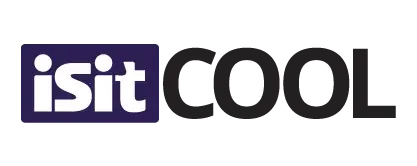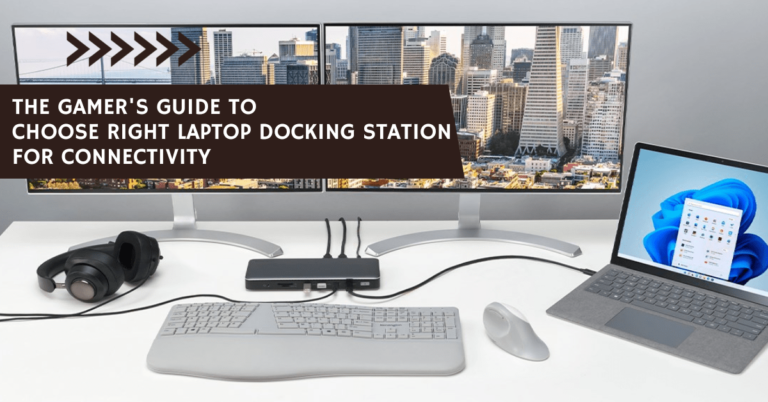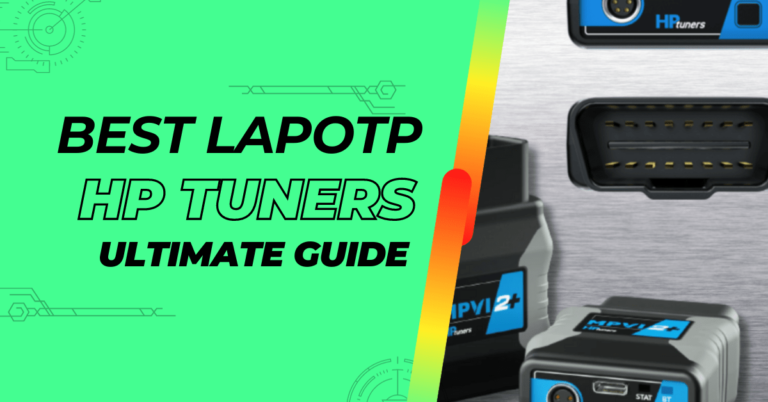Tips for Optimizing Your VR Headset Setup for Sim Racing

Sim racing is becoming popular day by day, allowing aspiring racers and motorsport enthusiasts to experience the adventures of high-speed competition sitting at home. Yes, that’s right!
No doubt, with the availability of racing simulators and technology advancements, anyone can now get into the virtual motorsport era. Using a VR headset, sim racing is given an ultimate kick, as modern headsets allow wide FOV and make you feel like you are actually sitting in a real car.
But many VR headset users are still on the quest to boost their experience and don’t know what to do in this regard even after they have sweated blood to buy them.
Well, this is where our guide comes in to help you in the first place!
If you’re already using a VR headset for sim racing and are still not satisfied with it, you might be lacking something or doing things the wrong way.

Let’s explore how you can optimize the VR headset setup for sim racing effectively!
6 Effective Tips & Tricks To Optimize VR Headset For Sim Racing Instantly
Sometimes, the problem is not in the product but in the way you use it. Things can be the opposite if you don’t do the proper settings of your VR headset and forget to optimize it.
And what if I tell you that I have secret tips to share to help you? Just stay along.
Tip #1. Motion Smoothing and Reprojection
This amazing technique will help you create a super smooth motion in VR, no matter if the frame rate is high or not.
If you enable motion smoothing, your computer renders the game completely at merely half the frame rate of your headset’s display.
As a result, it reduces the overall workload on the GPU & also enhances the VR performance.
On the other hand, reprojection is a useful method that produces the head movements of users and renders the scene after that, which eventually boosts your VR performance.
This way, your smooth gameplay will be maintained, so you must experiment with these major settings in order to find the best ever combo for your preferences and hardware.
Tip #2. Render Resolution Reduction
The next important step you need to take is reducing the render resolution right away, as it is really effective when it comes to elevating your VR experience.
Simply lower the resolution to enhance the VR gaming, and then, it’s time to downscale or upscale it to fit the VR headset. In this manner, you can easily boost your frame rate & reduce any lag you may be facing.
But remember one thing: This can lead to a less sharp picture, so you will have to adjust this resolution for games separately by opening the Stream menu and going into the video settings menu.
Head to the settings menu of SteamVR for global render resolution with your headset connected. After that, you need to adjust its slider for the option “Resolution Per Eye.”
So yes, if you experience major performance problems, this optimization can be a perfect solution to increase or decrease the resolution without any disruption.
Tip #3. Focus More On Refresh Rate Than Resolution
Don’t you just hate it when the resolution is not up to the mark? I know what you feel, but you are probably not familiar with the fact that the refresh rate is way more important than this.
Why? Well, your headset’s refresh rate is like the main frame rate in sim racing. And the higher the refresh rate, the better.
Although the resolution is equally important and factors like compatibility are essential too, the screen is what actually makes it virtual reality. Low refresh rates may cause the images to appear strange and jumpy, which terribly destroys your VR experience. And you don’t want that to happen, right?
Moreover, it’s important to note that it becomes even more compulsory when you play on bigger screens, so bear that in mind and optimize it accordingly.
Tip #4. Graphics Card Control Panel Settings
Well, the graphics card control panel software application allows you to tweak settings for graphics cards, like refresh rate and resolution, to optimize the overall performance.
Don’t forget to adjust global mode settings and create custom profiles separately for every game. By doing so, you can guarantee that your games run super smoothly and you enjoy them.
Follow these simple steps to access advanced settings there:
- Select the tab “Advanced.”
- Adjust the settings depending on your preference, including high-quality graphics for a better visual experience in games.
- Experiment with different settings so you can find the balance between performance and visual quality for your VR games and specific hardware.
Tip #5. Updating Drivers and Operating System
Do you feel you’re banging your head against a wall due to performance problems while playing sim racing? I tried everything, but the quality didn’t improve. Hold on!
There might be an issue with your operating system, or perhaps your drivers aren’t updated.
Remember, maintaining operating systems and up-to-date drivers is crucial to achieving VR’s peak performance. To prevent major performance issues, you have to update drivers – so that your hardware communicates with operating systems smoothly and efficiently. Got it?
Think of regular operating system updates as a go-to shop for both improved security and better performance for your PC. By Custom Installation or Express, you can update them instantly to enjoy great gaming sessions.
Tip #6. Managing Background Programs
You may be unfamiliar with this, but background programs running invisibly while sim racing affect your gaming experience very negatively. And you won’t even know the reason!
But don’t worry! This frustration is not going to continue from now on.
The simple solution: Close the unnecessary programs from the background and try to free up the unimportant system resources.
Open the task manager & select the programs you need to close. After that, hit the “End Task” button.
Believe me, it does wonders and will ensure that all the system resources are only dedicated to your specific VR games and nothing else!
So, what are you waiting for? Just incorporate the above-mentioned suggestions to optimize your VR headset for sim racing, and thank us later!
Bottom Line:
To sum it up, getting your VR setup just right can totally change your sim racing game. It’s all about making it feel good for you, so you can race better and have more fun. Tinker with it, find what works best, and then dive into the race.
Your perfect race experience is waiting!