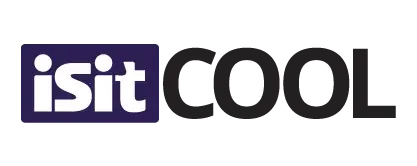How to check if my laptop support nvme ssd

Today’s digital age has brought a myriad of advancements to the forefront. Among them, Non-Volatile Memory Express (NVMe) Solid State Drives (SSDs) have revolutionized data storage, offering unparalleled speed, efficiency, and reliability. But before you delve into the fast-paced world of NVMe SSDs, it’s crucial to answer one fundamental question: Is your laptop compatible? Here’s a comprehensive guide to help you.
NVMe SSD: Unleashing New Possibilities
Compared to traditional Hard Disk Drives (HDDs) and SATA SSDs, NVMe SSDs have raised the bar considerably. Their high-speed capabilities, reaching up to six times the speed of SATA SSDs, provide rapid boot times, lightning-fast file transfers, and a seamless user experience. However, compatibility is key. Let’s explore how to check whether your laptop is ready to embrace the power of NVMe SSDs.
Identifying Your Laptop’s Compatibility with NVMe SSDs
Checking your laptop’s NVMe SSD compatibility involves a step-by-step approach, ensuring you don’t miss any crucial details.
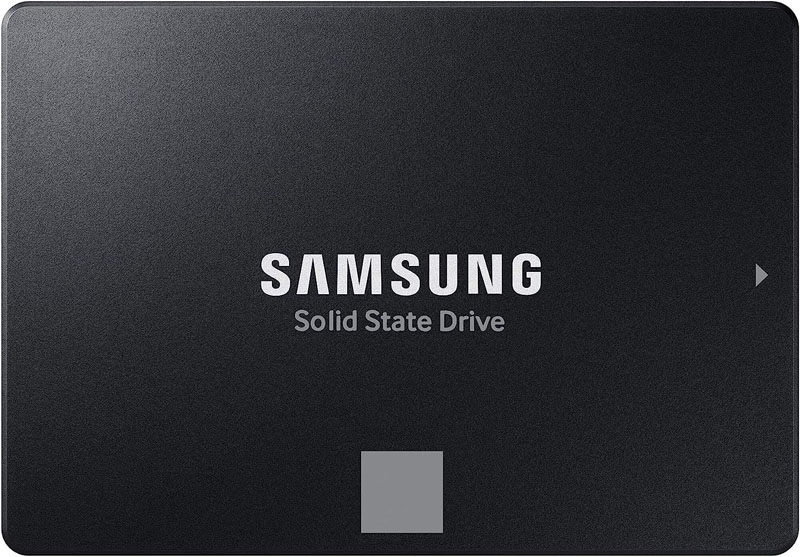
Step 1: Diving into Your Laptop’s Specifications
Start with a thorough review of your laptop’s specifications. This information is typically found in your laptop’s documentation or on the manufacturer’s website. Keep an eye out for the storage specifications, particularly terms like “PCIe” or “NVMe.”
Step 2: Examining Your Laptop’s Hardware
For tech-savvy users, physically inspecting your laptop’s internal components can be an effective method. NVMe SSDs require a unique connection point: an M.2 slot. This is distinct from the 2.5″ slot that traditional HDDs and SATA SSDs use. Ensure your laptop has the necessary M.2 slot.
Step 3: Harnessing the Power of System Information Tools
Several software tools can help you determine your laptop’s storage capabilities. For Windows users, the built-in ‘System Information’ tool provides comprehensive data. Additionally, third-party applications like HWiNFO or Speccy offer extensive system information, including compatibility details.
Step 4: Reaching Out to Tech Support
If you’re still unsure, contacting your laptop’s manufacturer or a reputable tech support service can provide the definitive answer. Armed with your laptop’s model number, they can confirm whether your laptop supports NVMe SSDs.
Welcoming the Future with NVMe SSDs
If you’ve discovered your laptop does support NVMe SSDs, you’re on the cusp of a revolutionized computing experience. The performance enhancement can make an older laptop feel as if it’s fresh off the production line.
On the other hand, if your laptop doesn’t support NVMe SSDs, don’t lose heart. SATA SSDs, while slower than NVMe, still provide a significant performance boost over traditional HDDs and enjoy broader compatibility.
The Unmatched Benefits of NVMe SSDs
Amplified Storage Capacity:
NVMe technology harnesses the power of PCIe (Peripheral Component Interconnect Express) sockets to transfer and store data, paving the way for exceptional storage capacity. With NVMe SSDs, users can experience up to 25 times more data transfer capability compared to SATA drives. Leveraging the efficient Flash technology, NVMe SSDs outshine their SATA counterparts, enabling faster and more extensive data processing capabilities.
Blazing-Fast Speeds:
Speed is the name of the game when it comes to NVMe SSDs. Thanks to their optimized drivers, NVMe devices deliver unprecedented performance gains. With commands executed twice as fast as those handled by AHCI (Advanced Host Controller Interface) drivers, NVMe SSDs propel input/output operations per second (IOPS) to new heights. In fact, NVMe achieves a staggering 900% faster IOPS than AHCI equivalents. The reduced latency of just 2.8 microseconds sets a new standard, leaving AHCI’s 6-microsecond latency in the dust.

Seamless Compatibility:
NVMe’s direct communication with the CPU eliminates the need for a SATA controller, which serves as a middleman for SATA drives. By cutting out this intermediary, NVMe SSDs streamline the data transfer process, resulting in enhanced compatibility and reduced bottlenecks.
Furthermore, NVMe drives are engineered to function seamlessly across major operating systems, regardless of their form factor. Whether it’s a desktop computer, laptop, or server, NVMe SSDs integrate effortlessly, providing a consistent and reliable storage solution.
Improved Energy Efficiency:
In addition to their outstanding performance, NVMe SSDs excel in energy efficiency. By utilizing a streamlined command set and intelligent power management, NVMe devices optimize power consumption, ensuring a more eco-friendly and cost-effective storage solution. This energy efficiency not only reduces operating costs but also contributes to a greener environment by minimizing overall power consumption.
Wrapping Up: The Importance of Compatibility
Checking your laptop’s compatibility with NVMe SSDs might seem complex, but it’s a worthy endeavour. By meticulously examining your laptop’s specifications, investigating its hardware, employing system information tools, and seeking professional advice, you can establish whether your laptop is ready for this next-gen storage technology.
Whether your laptop supports NVMe SSDs or not, embracing SSD technology is a significant step towards a faster, more efficient computing experience. So, delve into the dynamic world of SSDs, and let the revolution begin!
FAQs
Q1: Are NVMe SSDs worth the extra cost compared to SATA SSDs?
A1: Absolutely, especially if your work involves heavy data transfers, gaming, or video editing. The enhanced speed and efficiency of NVMe SSDs significantly improve system performance and responsiveness, justifying the slightly higher cost.
Q2: Can I use an NVMe SSD as a boot drive?
A2: Yes, most modern motherboards support booting from an NVMe SSD. However, you should check your specific motherboard model’s documentation to confirm this.
Q3: Does upgrading to an NVMe SSD require specific software changes?
A3: Not necessarily. The operating system and most applications will operate the same way regardless of the storage technology. However, you might need to adjust BIOS settings during installation, and certain disk cloning tools may not work with NVMe SSDs.
Q4: Can NVMe SSD speed up my internet browsing?
A4: While NVMe SSDs can speed up many aspects of your laptop’s performance, your internet browsing speed depends primarily on your internet connection. However, NVMe SSDs can speed up tasks like loading cached web pages or downloading large files from the internet.
Q5: Can I use both NVMe SSD and SATA SSD/HDD in my laptop?
A5: It depends on your laptop’s design. Some laptops have multiple storage slots, allowing for the use of both NVMe SSD and SATA SSD/HDD. Always refer to your laptop’s specifications or consult with the manufacturer to determine this.